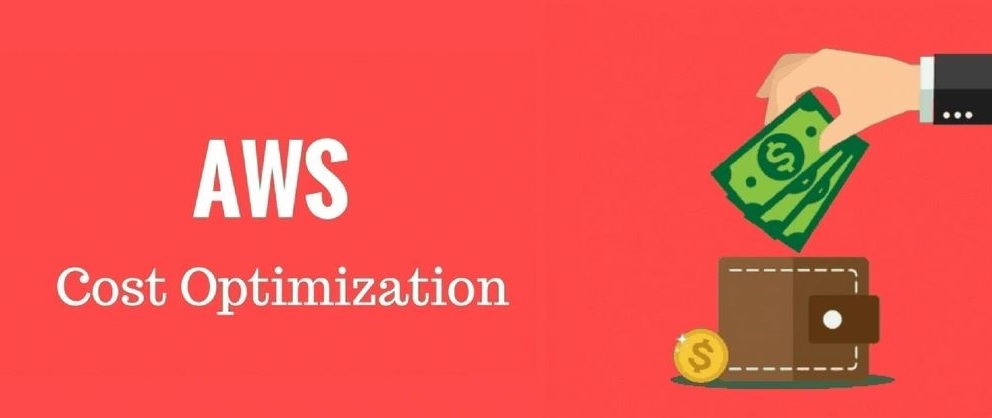Rule Description
Rule Code: AWS-EC2-02
Ensure that all purchased AWS EC2 Reserved Instances (RI) applied to AWS billing properly.
With Standard RI type, verify running On-Demand Instances must match the instance type, Availability Zone, platform, and tenancy of your RI exactly.
Audit / Verification
Step 01: Sign in to the AWS Management Console.
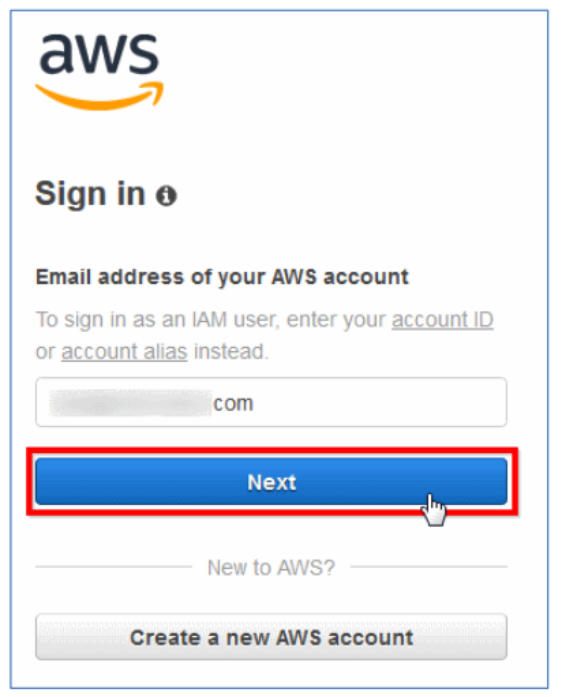
Step 02: Navigate to EC2 dashboard, under INSTANCES section, choose Reserved Instances. Select the active Reserved Instance (RI) that you need to check.
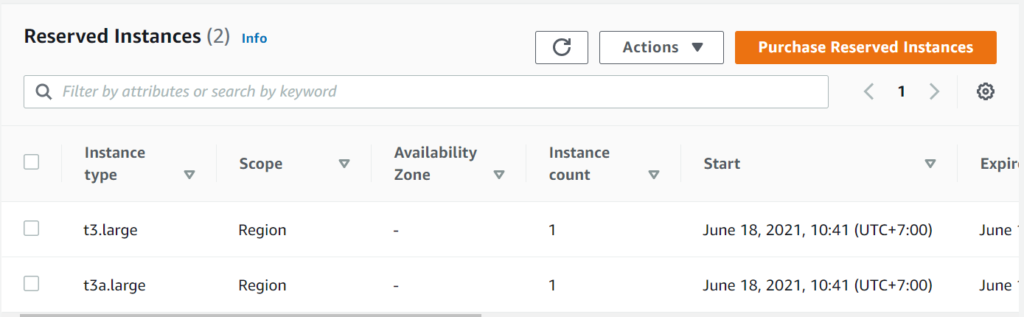
Step 03: Select the Details tab from the dashboard bottom panel and record the following attributes values: Instance Type, Platform, Tenancy and Availability Zone (if any).
Step 04: Within the same AWS region, in the navigation panel, under INSTANCES section, choose Instances.
Step 05: On the EC2 dashboard, check running On-Demand Instances if matching the instance type, Availability Zone, platform, and tenancy of your RI.
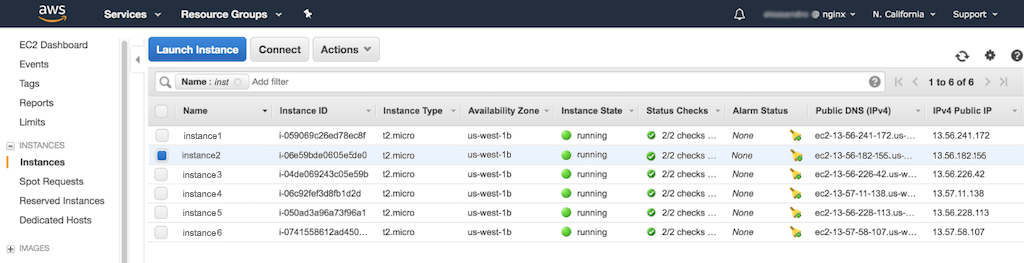
Step 06: In case, you are using Consolidated Billing and the current AWS account is member of an AWS Organization, access the Instances page on each linked account, using the same region, and repeat step to check for any corresponding EC2 instance.
Step 07: Repeat steps no. 2 - 6 for other EC2 Reserved Instances (RIs) available in the current region.
Step 08: Switch to the other AWS regions and follow the same above audit process.