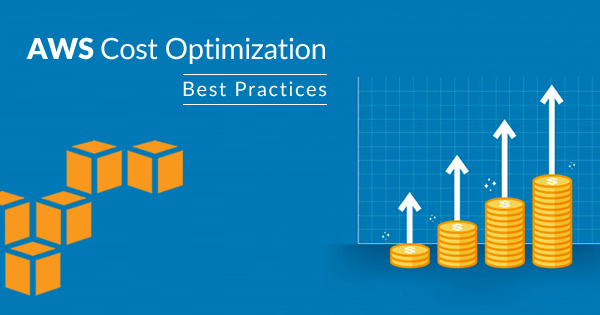Rule Description
Rule Code: AWS-RDS-01
Ensure that all purchased RDS Reserved Instances (RI) applied to AWS billing properly.
Verify running On-Demand DB Instances must match the specification of your RI exactly. Note that the Region, DB engine, DB instance class, Offering type and Term chosen during the purchase of RI can't be changed later.
Audit / Verification
Step 01: Login to the AWS Management Console.
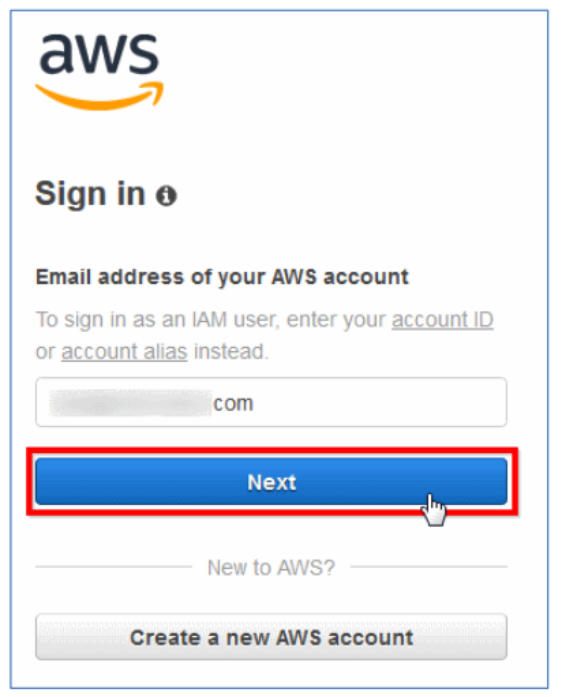
Step 02: Navigate to RDS dashboard, under RDS Dashboard, click Reserved Purchases. Select the active RDS Reserved Instance (RI) that you want to check.
Step 03: Click Show or Hide Item Details button and copy the DB Instance Class attribute value
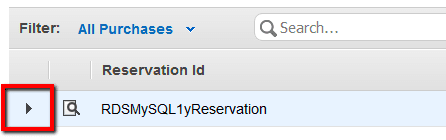
Step 04: Within the same AWS region, in the navigation panel, under RDS Dashboard, click Instances.
Step 05: Check running DB Instances if matching the instance class/type of your RI.
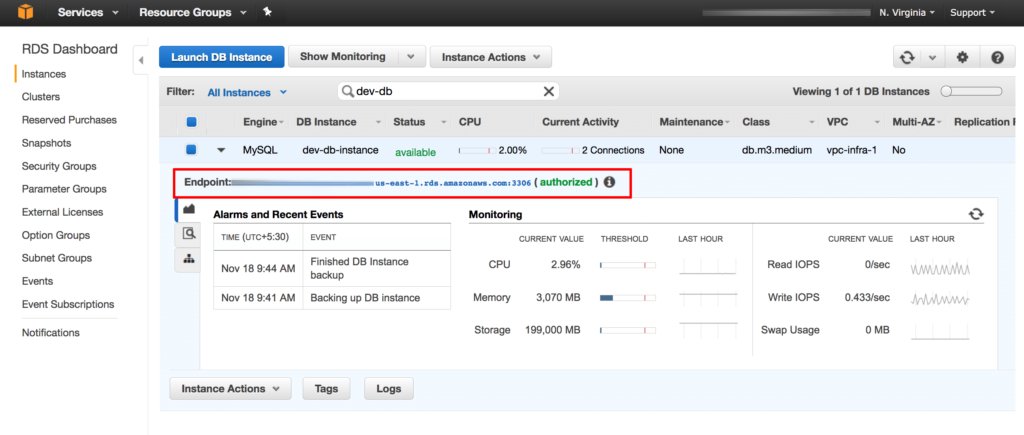
Step 06: If you are using Consolidated Billing and the current AWS account is member of an AWS Organization, access the RDS Instances page on each linked account, under the same region, and repeat step no. 4 to check for any corresponding RDS database instances.
Step 07: Repeat steps no. 4 - 6 for other RDS Reserved Instances (RIs) available in the current region.
Step 08: Switch to the other AWS regions and follow the same above audit process