1. Inventory Dashboard
In Inventory Dashboard, you can view your cloud resources status.
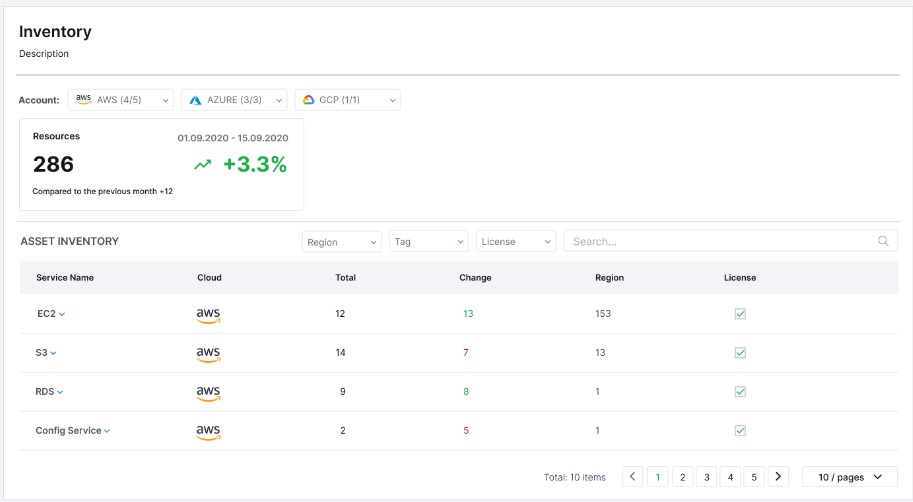
You can filter result by cloud accounts or specific resource in Filter menu.
1.1 Resources by Service
The service resources table illustrates cloud resources by service.
Fields description as below:
- Total Resource: Total number of resources by service in your cloud (count by services that SoraTrust supports)
- Pass: Number of resources by service those pass all policies
- Fail: Number of resources by service those fail at least 1 of policies
1.2 Resources by Resource Type
By clicking to a service name, you can view resources by resource types in the service.
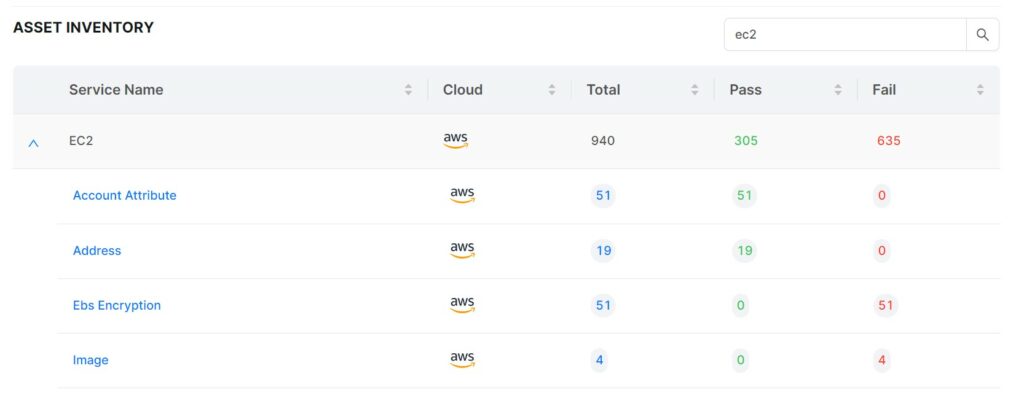
Fields description as below:
- Total: Total number of resources by resource type in your cloud (count by services that SoraTrust supports)
- Pass: Number of resources by resource type those pass all policies
- Fail: Number of resources by resource type those fail at least 1 of policies
Notice: In “Total” and “Fail” column, you can click to the number to view detail of corresponding resources:
- Total: link to Investigate Detail to explore resources details
- Fail: link to Violation Detail to explore policies that these resources violate.
2. Compliance Overview
Compliance Dashboard shows your cloud resources status following industry security compliances.
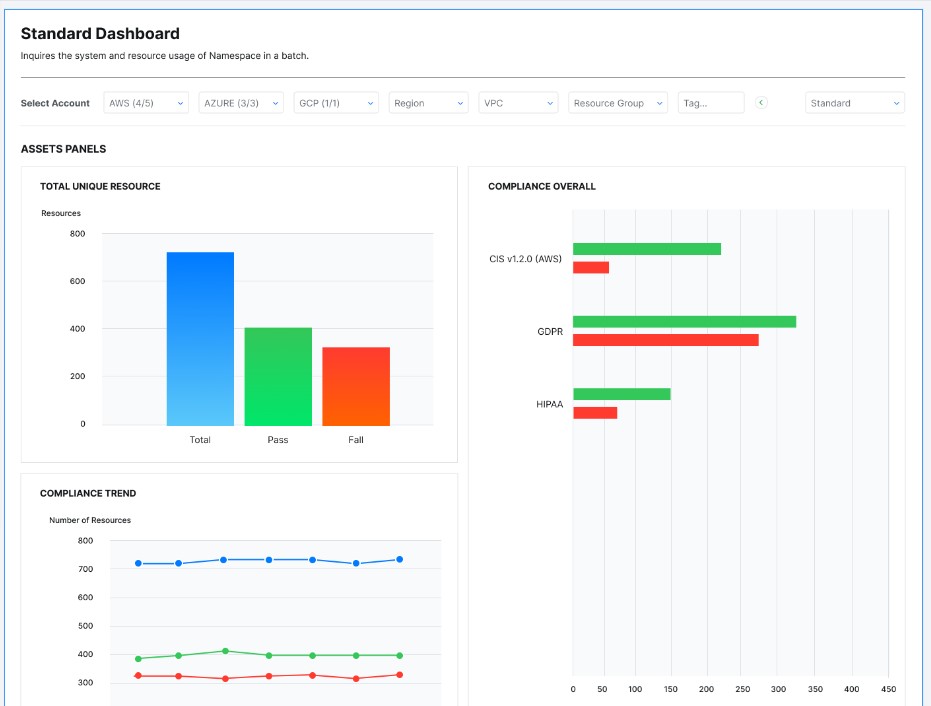
You can filter result by cloud accounts or specific resource in Filter.
2.1 Compliance Trend
Compliance Trend gives you an overall picture of your cloud resources following industry security compliances.
Fields description as below:
- Resource: Total number of resources in your cloud (count by services that SoraTrust supports)
- Pass: Number of resources those pass all policies in industry security compliances
- Fail: Number of resources those fail at least 1 of policies in industry security compliances
2.2 Compliance detail
By Compliance
You can view detail of resources following each compliance in the Compliance Detail table.
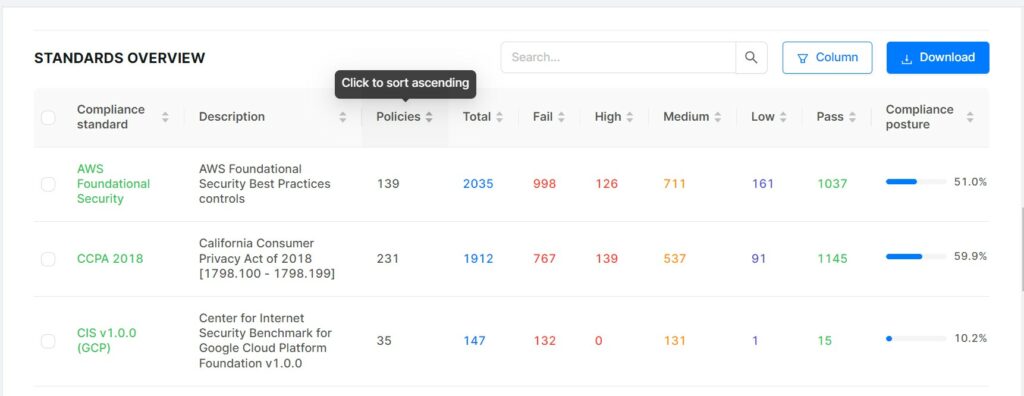
To customize columns to view in the table, select “Sort & Filter”.
Fields description as below:
- Policies: number of policies in the compliance SoraTrust supported (click to the number to view list of policies)
- Total: number of total resources those are scanned by these policies
- Fail: number of resources those fail at least one of these policies
- High: number of resources those fail at least one high severity policy of these policies
- Medium: number of resources those fail at least one medium severity policy of these policies
- Low: number of resources those fail at least one low severity policy of these policies
- Pass: number of resources those pass all these polices
To view detail about violation resources of a compliance, click to the number of below columns:
- Fail: link to Violation Detail page which shows corresponding failed resources by policies
- High: link to Violation Detail page which shows corresponding failed resources by high severity policies
- Medium: link to Violation Detail page which shows corresponding failed resources by medium severity policies
- Low: link to Violation Detail page which shows corresponding failed resources by low severity policies
By Requirement
By clicking to a compliance name, you can view detail of resources by requirements in the compliance.
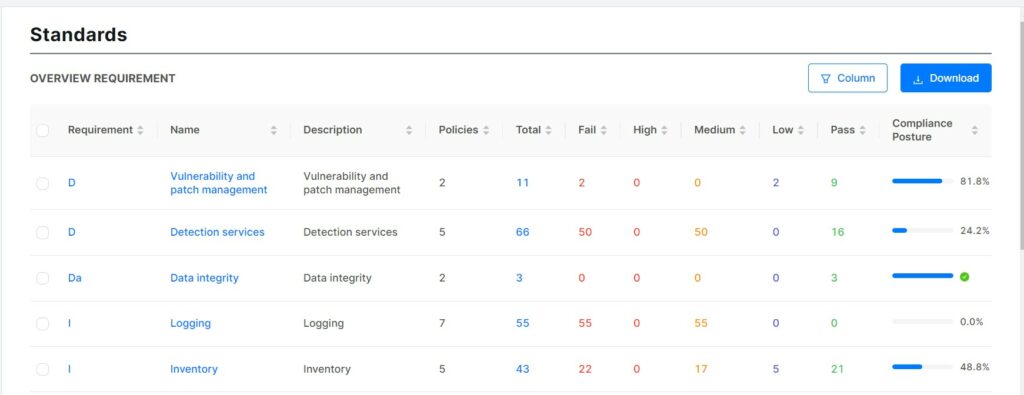
To customize columns to view in the table, select “Display Column”.
Fields description as below:
- Policies: number of policies in the requirement SoraTrust supported (click to the number to view list of policies)
- Total Resource: number of total resources those are scanned by these policies
- Fail: number of resources those fail at least one of these policies
- High: number of resources those fail at least one high severity policy of these policies
- Medium: number of resources those fail at least one medium severity policy of these policies
- Low: number of resources those fail at least one low severity policy of these policies
- Pass: number of resources those pass all these polices
- Compliance posture: percentage of passed resources in total resources
To view detail about violation resources of a requirement, click to the number of below columns:
- Fail: link to Violation Detail page which shows corresponding failed resources by policies
- High: link to Violation Detail page which shows corresponding failed resources by high severity policies
- Medium: link to Violation Detail page which shows corresponding failed resources by medium severity policies
- Low: link to Violation Detail page which shows corresponding failed resources by low severity policies
By Section
By clicking to a requirement name, you can view detail of resources by sections in the requirement.
To customize columns to view in the table, select “Display Column”.
Fields description as below:
- Policies: number of policies in the section SoraTrust supported (click to the number to view list of policies)
- Total: number of total resources those are scanned by these policies
- Fail: number of resources those fail at least one of these policies
- High: number of resources those fail at least one high severity policy of these policies
- Medium: number of resources those fail at least one medium severity policy of these policies
- Low: number of resources those fail at least one low severity policy of these policies
- Pass: number of resources those pass all these polices
- Compliance posture: percentage of passed resources in total resources
To view detail about violation resources of a section, click to the number of below columns:
- Fail: link to Violation Detail page which shows corresponding failed resources by policies
- High: link to Violation Detail page which shows corresponding failed resources by high severity policies
- Medium: link to Violation Detail page which shows corresponding failed resources by medium severity policies
- Low: link to Violation Detail page which shows corresponding failed resources by low severity policies
By Policy
By clicking to a section name, you can view detail of resources by policies in the section.
To customize columns to view in the table, select “Display Column”.
Fields description as below:
- Total: number of total resources those are scanned by the policy
- Fail: number of resources those fail the policy
- High: number of resources those fail high severity policy
- Medium: number of resources those fail medium severity policy
- Low: number of resources those fail low severity policy
- Pass: number of resources those pass the policy
- Compliance posture: percentage of passed resources in total resources
To view detail about violation resources of a policy, click to the number of below columns:
- Fail: link to Violation Detail page which shows corresponding failed resources by policy
- High: link to Violation Detail page which shows corresponding failed resources by high severity policy
- Medium: link to Violation Detail page which shows corresponding failed resources by medium severity policy
- Low: link to Violation Detail page which shows corresponding failed resources by low severity policy
3. Violation Overview
Violation Overview shows overview and details about non-compliance policies and corresponding failed resources.
You can filter result by account groups, cloud accounts, region, vpc ( AWS ), resource group ( Azure), tag,…
3.1 Violation Trend
Violation Trend chart illustrates number of current failed resources by severity.
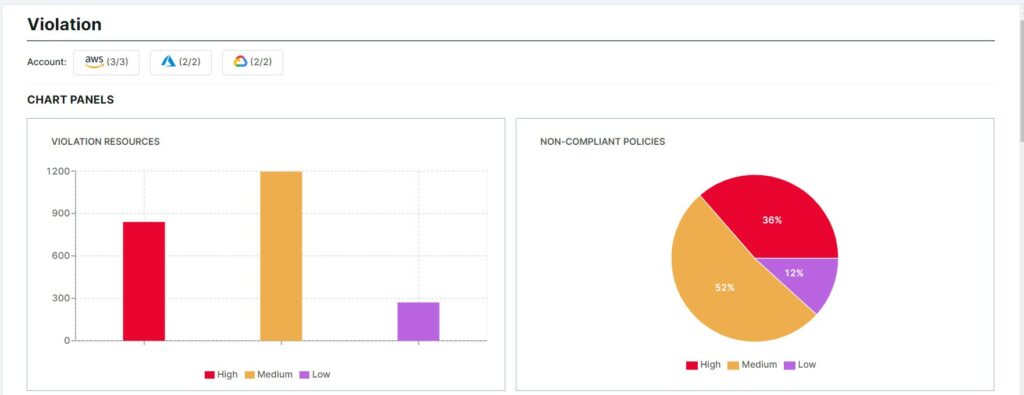
- High: number of resources those fail at least one of high severity policies
- Medium: number of resources those fail at least one of medium severity policies
- Low: number of resources those fail at least one of low severity policies
Note: If a resource violates 2 policies that are different severity, it is counted by the higher severity one.
3.2 Non-compliant Policies
Non-compliant policies chart illustrates number of non-compliant policies by severity.
3.3 Violation Trend
Violation Trend chart illustrates changes of number of resources failed by severity by time.
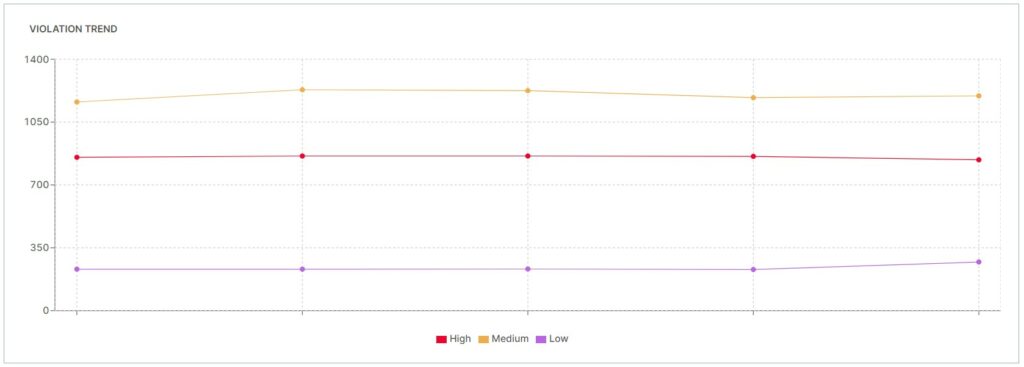
Violation Details
3.4. Non-compliant Policy Overview
Non-compliant Policy table illustrates non-compliant policies and its corresponding failed resources.
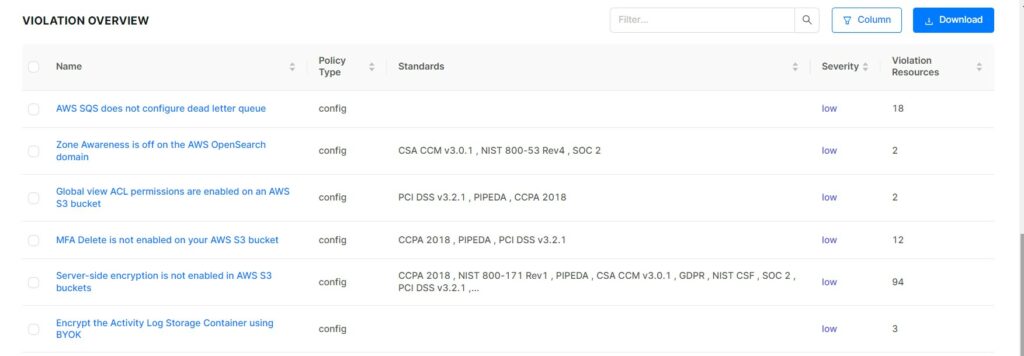
To customize columns to view in the table, select “Display Column”.
b. Non-compliant Policy Details
Non-compliant Policy Details page shows the policy detail and corresponding violated resources detail.
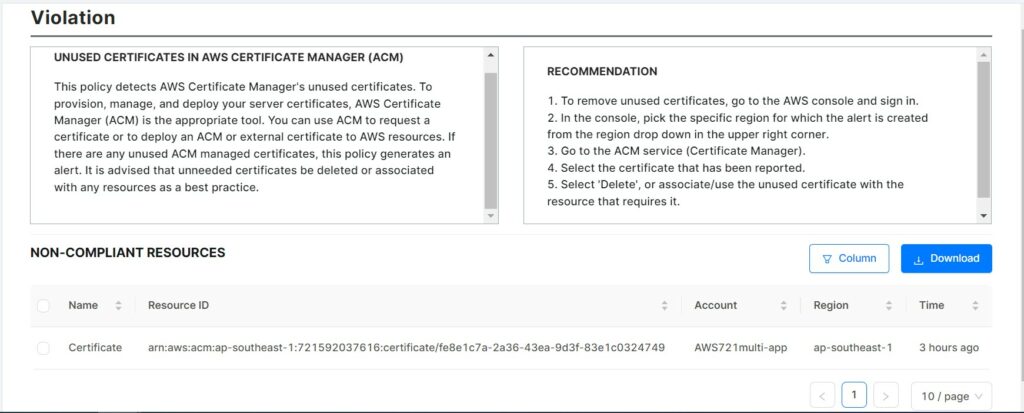
To customize columns to view in the table, select “Sort & Filter”.
Fields description as below:
- Recommendation: Step by step guideline to configure violated resources in a secure way
- Resource Name: resource type
- Resource ID: ID of a resource
- Account: cloud account contains the resource
- Region: region of the resource
- Time: time of the latest scan
- Action: exception resource you don’t want to see in next scan
To view detail of the resource, click to the corresponding row.
