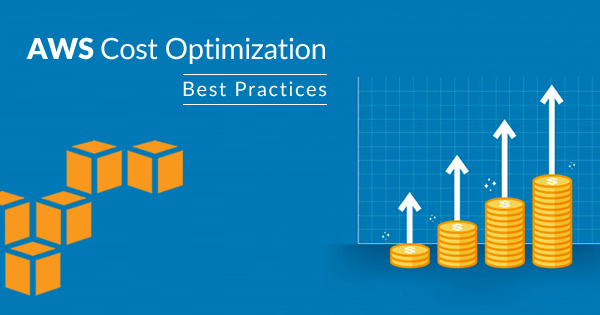Rule Description
Rule Code: AWS-R-RS-01
Ensure that all purchased AWS Redshift Reserved Nodes applied to AWS billing properly.
Verify running Redshift node that matches the reservation parameters such as Region and Node Type.
Audit / Verification
Step 01: Sign in to the AWS Management Console.
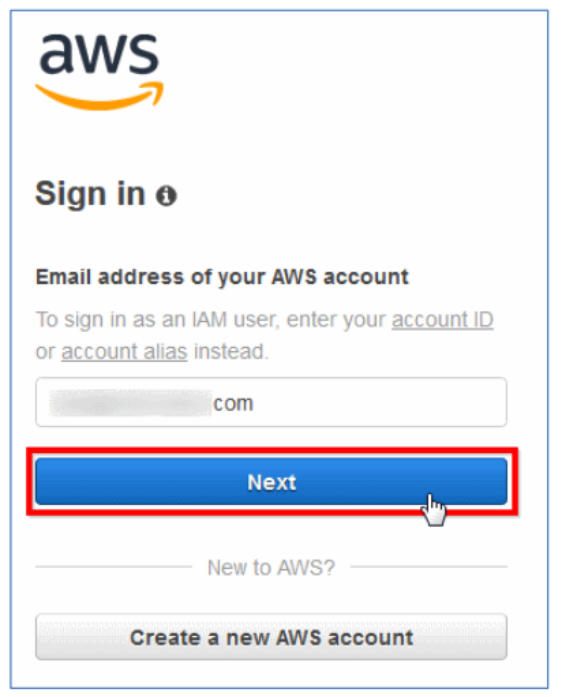
Step 02: Navigate to Redshift dashboard, choose Reserved Nodes. Select Active from the status dropdown list to list only the active reservations.
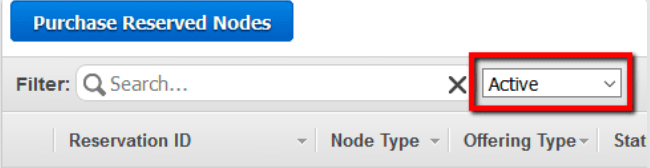
Step 03: Click Show or Hide Item Details button to expand the details panel and verify the Node Type attribute value used for reservation (e.g. ds2.xlarge) to match the running instances such as Region and Node Type
Step 04: Within the same AWS region, in the navigation panel, under Redshift Dashboard click Clusters. On the selected cluster Configuration tab, in the Cluster Properties section, check the Node Type attribute value, e.g
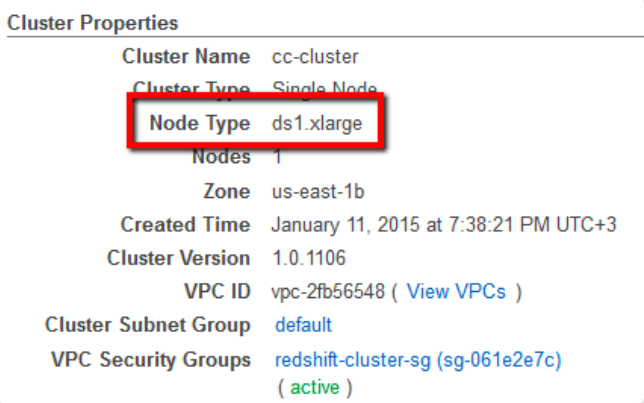
Step 05: If you are using Consolidated Billing and the current AWS account is member of an AWS Organization, access the Redshift clusters configuration page on each linked account, under the same region, and repeat step no. 2 and 4 to check for any corresponding Redshift cluster nodes.
Step 06: Repeat steps no. 2 - 5 for other Redshift Reserved Nodes (RNs) available in the current region.
Step 07: Switch to the other AWS regions and follow the same above audit process.