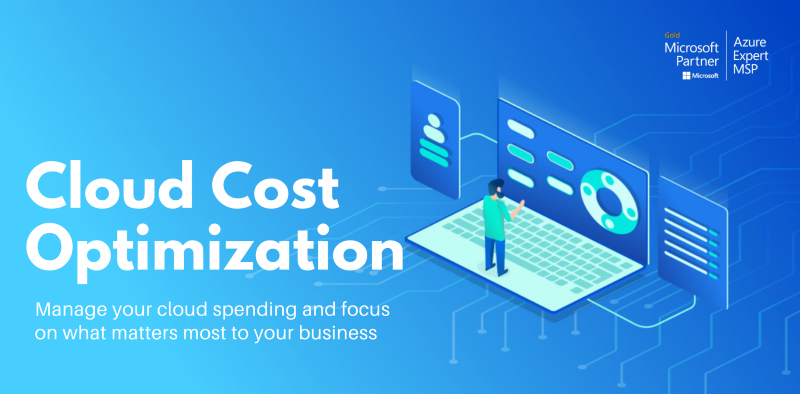Rule Description
Rule Code: Azure-DISK-01
Identify any unattached (unused) Microsoft Azure virtual machine disk volumes available within your Azure cloud account.
Consider to delete them if no needed.
Audit / Verification
To determine if there are any unattached data disk volumes available in your Azure account, perform the following actions:
Step 1: Sign in to Azure Management Console. Navigate to All resources blade, choose the Azure subscription.
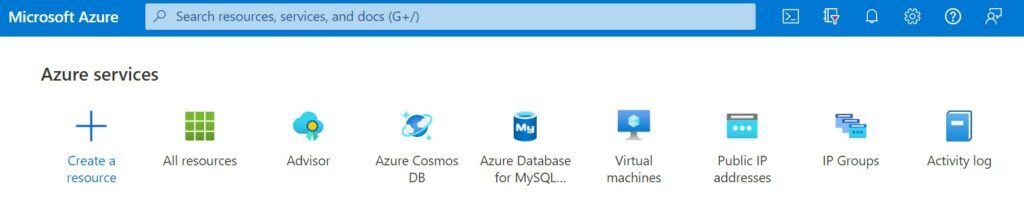
Step 2: From the Type filter box, select Disk. Click on the name of the detached VM disk volume that you want to check.
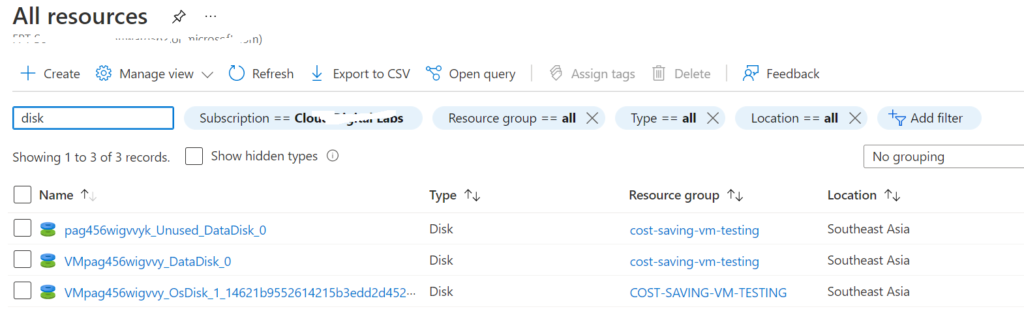
Step 3: Select Overview to view the configuration details available for the selected volume. Check the Disk state configuration attribute value.
- If the attribute value is set to Unattached, the selected disk volume is not attached to a Microsoft Azure virtual machine.
- If the unattached volume is not used anymore, the resource can be safely removed from the selected subscription.
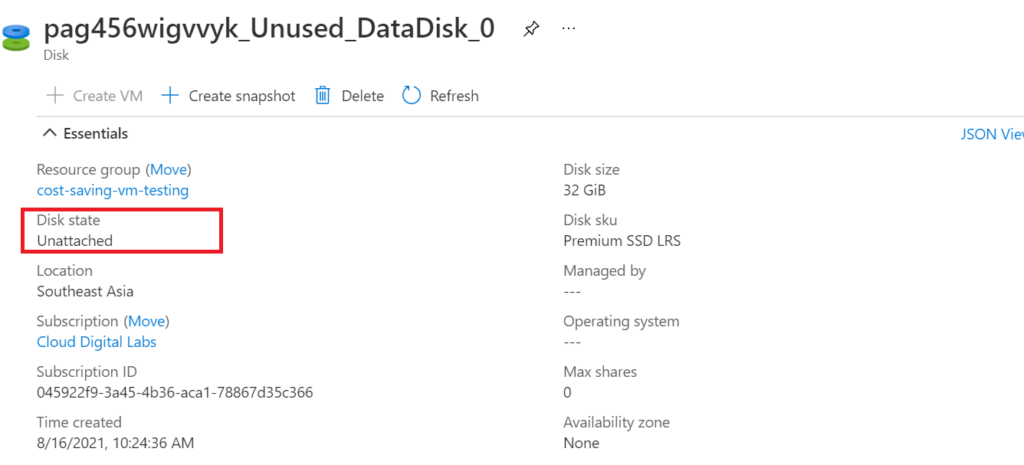
Step 4: Repeat steps for each virtual machine disk volumes available in the selected Azure subscription.
Step 5: Repeat steps for each subscription created within your Microsoft Azure cloud account.