An Incoming Webhook lets external applications to share content in Microsoft Teams channels. The webhooks are used as tools to track and notify. The webhooks provide a unique URL, to send a JSON payload with a message in card format.
Create an Incoming Webhook
To add an Incoming Webhook to a Teams channel, follow these steps:
- Open the channel in which you want to add the webhook and select ••• More options from the top navigation bar.
- Select Connectors from the dropdown menu:
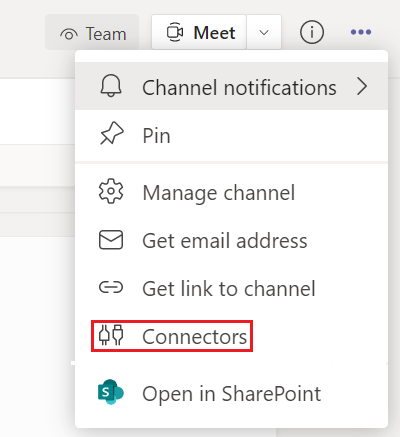
3. Search for Incoming Webhook and select Add.
4. Select Configure, provide a name, and upload an image for your webhook if necessary:
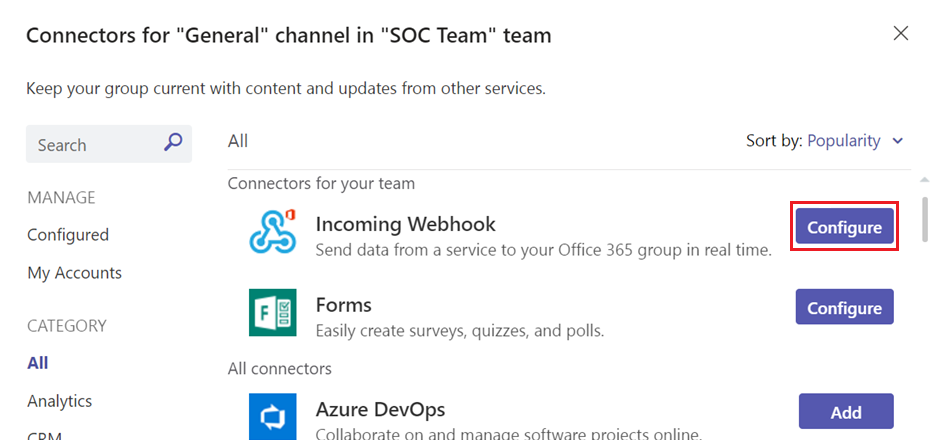
5. Copy and save the unique webhook URL present in the dialog window. The URL maps to the channel and you can use it to send information to Teams. Select Done.
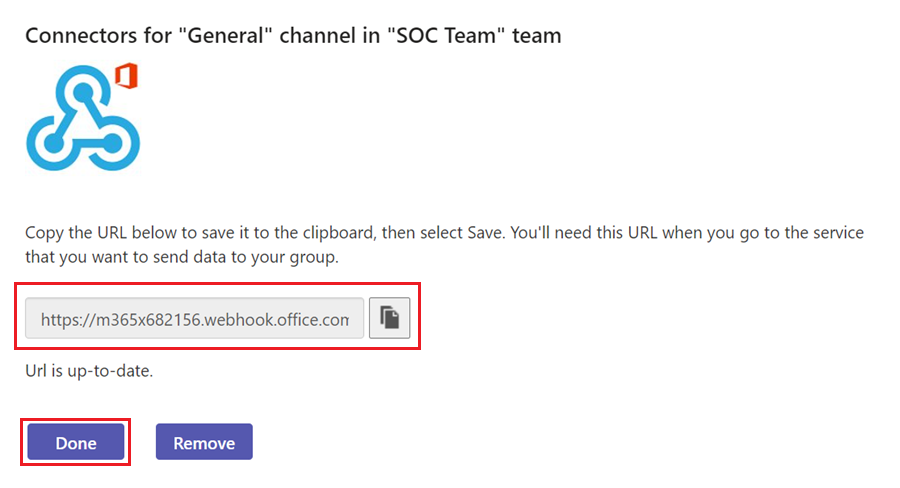
The webhook is available in the Teams channel.
Fill in the Rule setting
Copy and paste to the Webhook parameter in Rule setting
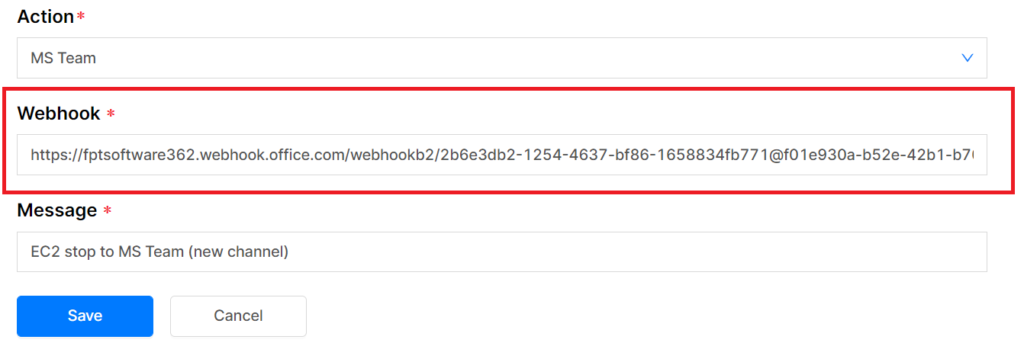
Reference: Create an Incoming Webhook - Teams | Microsoft Docs
