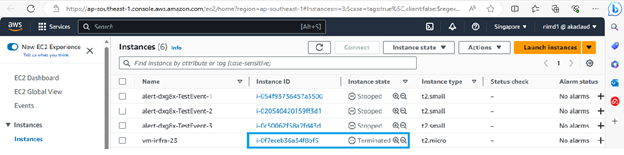This tutorial shows steps to write and execute a script in Linux using the Terminal app.
I/ Steps resize instance by executing a script in Linux
The procedure is as follows:
1.Open the terminal app by clicking on SSH button in Connect column each EC2 instance resource on page detail service EC2 Underutilized
<bổ sung ảnh khi làm xong FE>
2. With OS compatibility of Instance is Linux or Suse Linux or Red hat, you create a file .sh the following code:
#!/bin/bash
vmSize=$1volumeId=$2
xvdaPos=$3
#resize the volume osaws configure
aws ec2 modify-volume --size $vmSize --volume-id $volumeId
# sleep 8 secondssleep 8
#update the volume
sudo df -h
sudo growpart /dev/xvda $xvdaPos
sudo xfs_growfs -d /
# call validate memory after update
sudo df -h
3. Write the script using the following code:
cd .ssh/
nano <file_name> (COPY INFORMATION OF FILE .PEM)
then, press enter
sudo ssh -i "<file_name>" (2)
With:
file_name: Name of file Keypair correspond with instance is resizing.
COPY INFORMATION OF FILE .PEM: File Keypair created when creating key pair on AWS vendor


Copy the code in (2) in the image below
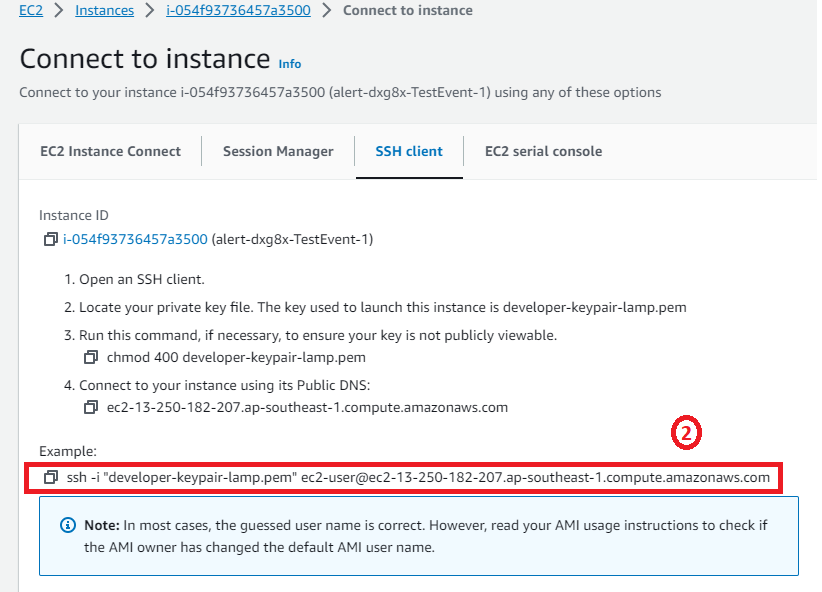
4. Execute the command to support resize
nano <file_name> .sh <copy code in step 2>
With: <file_name>: File name created in step 2
Call command-line lsblk for get position of xvdaPos
5. Execute resize instance with command:
sh direct_resize_vm_linux_aws.sh $vmSize $volumeId $xvdaPos
With:
vmSize: size of the VM that we want to update
volumeId: volume-id of the VM xvdaPos: position of the partition that we want update size
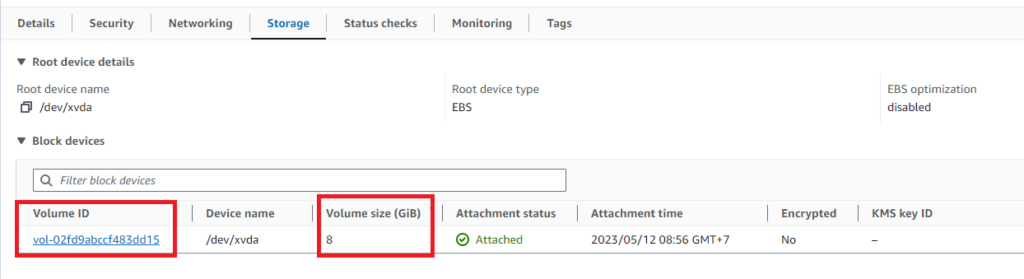
xvdaPos: position of the partition that we want update size
E.g: you will update size of the VM 55G to 88G by
sh direct_resize_vm_linux_aws.sh 88 vol-0c4acb6427ad86b69 1
Output:
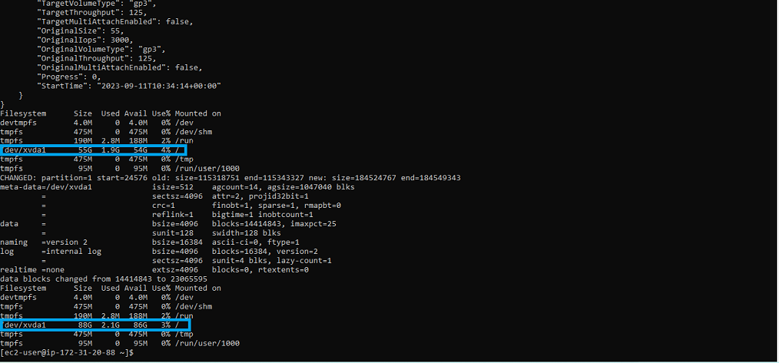
II/ Steps delete instance by executing a script in Linux
The procedure is as follows:
1.You create a file .sh the following code:
#!/bin/bash
instanceId=$1
aws configureaws ec2 terminate-instances --instance-ids $instanceId
2. Run the script with the format:
nano <file_name> .sh (COPY CODE IN STEP 1)
then, press Enter
Run command delete instance with format:
sh <file_name> .sh $instanceId
With:
<file_name>: File name created in step 1
InstanceId: instanceId of EC2
E.g: you can delete EC2
Then, you copy script to the server Linux before run script
sh delete_vm_linux_window_aws.sh i-0f7eceb36a34f8bf5
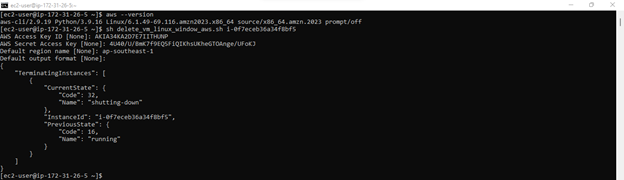
Output: